This navigation style was tailored for usability with touchscreen and pen, but is very usable with mouse too.SelectPanZoomRotate viewTilt viewPress the left mouse button over an object you want to select.Hold the right mouse button, then move the pointer.Use the mouse wheel to zoom in and out.Hold the left mouse button, then move the pointer.In and other edit modes, this behavior is disabled. Hold Alt when pressing the mouse button to enter rotation mode.To set the camera's focus point for rotation, click a point with the middle mouse button. Alternatively, aim the cursor at a point and press H on the keyboard.Hold both left and right mouse buttons, and then move the pointer sideways.Tap to select.Drag with two fingers.Alternatively, tap and hold, then drag.
This simulates the pan with the right mouse button.Drag two fingers (pinch) closer or farther apart.Drag with one finger to rotate.Hold Alt when in the.Rotate the imaginary line formed by two touch points.On v0.18 this method is disabled by default. To enable, go to Edit → Preferences → Display, and untick 'Disable touchscreen tilt gesture' checkbox.Alternatively, tap and hold, then drag. This simulates the pan with the right mouse button.
Zoomtext=Use the mouse wheel to zoom in and out. Zoomgesturetext=Drag two fingers (pinch) closer or farther apart. Rotateviewtext=Hold the left mouse button, then move the pointer.In and other edit modes, this behavior is disabled. Hold Alt when pressing the mouse button to enter rotation mode.To set the camera's focus point for rotation, click a point with the middle mouse button. Alternatively, aim the cursor at a point and press H on the keyboard.
Rotateviewgesturetext=Drag with one finger to rotate.Hold Alt when in the. Tiltviewtext=Hold both left and right mouse buttons, then move the pointer sideways. Tiltviewgesturetext=Rotate the imaginary line formed by two touch points.On v0.18 this method is disabled by default.
To enable, go to Edit → Preferences → Display, and untick 'Disable touchscreen tilt gesture' checkbox.Maya-Gesture Navigation. DocumentoIn the Document tab you can specify the following:NameDescriptionCreate new document at start upIf checked, FreeCAD will create a new document when startedDocument save compression levelSpecification of the compression level for FCStd files. FCStd files are ZIP-compressed files. Therefore you can rename their suffix.FCStd to.zip and open them with a ZIP archive program.Using Undo/Redo on documentsIf checked, all changes in documents are stored so that they can be undone/redoneMaximum Undo/Redo stepsSpecification how many Undo/Redo steps should be recordedRun AutoRecovery at startupIf there is a recovery file available FreeCAD will automatically run a file recovery when it is started.
This way files can be restored if a crash occurred.Save AutoRecovery information everySpecification how often a recovery file is written.Save thumbnail into project file when saving documentIf checked, also a thumbnail will be stored when the document is saved. The thumbnail will for example be shown in the list of recent files in the.Add the program logo to the generated thumbnailIf checked, the FreeCAD program logo will be added to the thumbnail. This option only has an effect if Save thumbnail into project file when saving document is used.Maximum number of backup files to keep when resaving documentIf checked, backup files will be kept when saving the document.
You can specify how many backup files will be kept. They contain the previously saved document version. The first backup file will have the file suffix.FCStd1, the second.FCStd2 and so on.Allow duplicate object labels in one documentIf checked, objects can have the same label/name.
For example different parts or features can then have the same name in the same document.Author nameAll documents that will be created will get the specified author name. Keep the author field blank for an anonymous author. If the option Set on save is checked, the field Last modified by will be set to the specified author when saving the file. This field can be viewed using the menu File → Project information.CompanyAll documents that will be created will get the specified company nameDefault licenseSelection of a default license for new documents. For predefined license the License URL will automatically be set accordingly. Select 'Other' for an own or special license.License URLSpecification of an URL describing the license selected in Default license.
EditorThe editor preferences settings affect the behavior of the macro editor. This editor can be opened using the menu Macro → Macros. → Edit/Create.Note: the color and font settings also affect the console. This console is shown using the menu View → Panels → Python console.In the Editor tab you can specify the following:NameDescriptionDisplay ItemsSelection of the code type.
The color and font settings will be applied to the selected type. The result can be seen in the Preview field.FamilySpecification of the font family that should be used for the selected code typeSizeSpecification of the font size that should be used for the selected code typeEnable line numbersIf checked, the code lines will be numberedTab sizeSpecification of the tabulator raster (how many spaces). If it is for example set to '6', pressing Tab will jump to character 7 or 13 or 19 etc., depending the current cursor position. This setting is only used if Keep tabs is selected.Indent sizeSpecification of how many spaces will be inserted when pressing Tab.
This setting is only used if Insert spaces is selected.Keep tabsIf selected, pressing Tab will insert a tabulator with the raster defined by Tab sizeInsert spacesIf selected, pressing Tab will insert the amount of spaces defined by Indent size. Ventana de salidaIn the Output tab you can specify the following:NameDescriptionRecord log messagesIf checked, also log messages will be recorded. They will be output in the Report view panel with the color set in Log messages. This panel is shown using the menu View → Panels → Report view.Record warningsIf checked, warnings will be recorded. They will be output in the Report view panel with the color set in Warnings.Record error messagesIf checked, error messages will be recorded. They will be output in the Report view panel with the color set in ErrorsNormal messagesSpecification of the font color for normal messages in the Report view panel.Log messagesSpecification of the font color for log messages in the Report view panel.WarningsSpecification of the font color for warning messages in the Report view panel.ErrorsSpecification of the font color for error messages in the Report view panel.Redirect internal Python output to report viewIf checked, internal Python output will be redirected from the Python console to the Report view panel.
The Python console is shown using the menu View → Panels → Python consoleRedirect internal Python errors to report viewIf checked, internal Python error messages will be redirected from the Python console to the Report view panel. MacroIn the Macro tab you can specify the following:NameDescriptionRun macros in local environmentIf checked, variables defined by macros are created as local variables, otherwise as global Python variableMacro pathSpecification of a path to macro filesRecording GUI commandsIf checked, will also contain user interface commandsRecord as commentIf checked, will also contain user interface commands but as comments. This is useful if you don't want to execute visible actions when running the macro but to see what could be done visibly.Show script commands in python consoleIf checked, the commands executed by the macro scripts are shown in the Python console. This console is shown using the menu View → Panels → Python console. ColoresThis tab is always available.In the Colors tab you can specify the following:NameDescriptionEnable preselection highlightingIf checked, preselection is turned on and will be highlighted by the specified color. Preselection means that for example edges in parts will be highlighted while hovering with the mouse over them to indicate that they can be selected.Enable selection highlightingIf checked, selection highlighting is turned on and the specified color will be used for itPick radiusSets the area for picking elements in 3D view. Larger value makes it easier to pick things, but can make some small features impossible to select.Simple colorIf selected, the background for parts will have the selected colorColor gradientIf selected, the background for parts will have the selected color gradientMiddle colorIs only enabled if Color gradient is selected.

If checked, the color gradient will get the selected color as middle color.Object being editedSelection of the background color for objects in the tree view that are currently editedActive containerSelection of the background color for active containers in the tree view. For example if there are several parts in the tree view and one part is toggled as, it will get the selected background color in the tree view. Colores de la parteThis tab is only shown if you are in the or workbench or if you have been in these workbenches before.In the Part colors tab you can specify the following:NameDescriptionDefault shape colorSelection of the default color for new shapes. If the option Random shape color is set, a random color is used instead.Default line colorSelection of the default line color for new shapesDefault line widthSpecification of the default line thickness for new shapesDefault vertex colorSelection of the default color for newDefault vertex sizeSpecification of the default size for newBounding box colorSelection of the color of in the 3D viewDefault text colorSelection of the default text color for document annotations.
There is currently no dialog to add annotations to documents. Annotations can only be added using the Python console with this command:obj=App.ActiveDocument.addObject('App::Annotation','Label')This console is shown using the menu View → Panels → Python console. Mesh viewThis tab is only shown if you are in the workbench or if you have been in this workbench before.In the Mesh view tab you can specify the following:NameDescriptionDefault mesh colorSelection of the default color for new meshesDefault line colorSelection of the default line color for new meshesMesh transparencySpecification of the default mesh transparency for new meshesLine transparencySpecification of the default line transparency for new meshesTwo-side renderingIf checked, the bottom side of the surface will be rendered the same way than the top side.
If not checked, it depends on the option Enable backlight color (see section ). Either the backlight color will be used or black.Show bounding-box for highlighted or selected meshesIf checked, a yellow bounding box will be displayed for highlighted or selected meshes.Define normal per vertexIf checked, is used, otherwise flat shading. Shading defines the appearance of surfaces.With flat shading the surface normals are not defined per vertex that leads to a unreal appearance for curved surfaces while using Phong shading leads to a smoother appearance.Crease angleThe crease angle is a threshold angle between two faces.
It can only be set if the option Define normal per vertex is used.If face angle ≥ crease angle, facet shading is used If face angle.
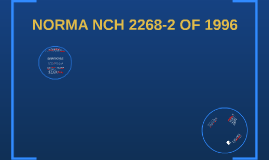
The International Organization for Standardization (ISO) released a major review of its ISO 9001 standard. This review includes a series of important changes for both organizations that already have this certification and those looking to develop and implement a quality management system (QMS). In light of the changes expected, many questions have come up:. How long will ISO 9001: 2008 continue to be recognized and audited?.
What is the implementation schedule for ISO 9001: 2015?. How are the organizations that currently hold ISO 9001 certification affected by changes?.
Free Download Normas De Dibujo Iso Programs For Windows 8
My integrated system also includes ISO 14001 and OHSAS 18001. Will changes to ISO 9001 affect my system?In this e-Book you will find the answers to these and many other questions and will be better prepared to conduct a smooth transition at your organization. Download it now!